다빈치 리졸브 저장 경로를 설정하면 동영상을 편집한 후에 원하는 폴더에 저장할 수 있습니다. 저장 경로 설정하는 방법에 대해서 알아보겠습니다.
저장 경로 설정
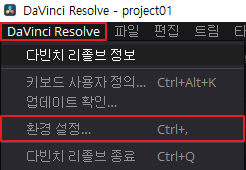
DaVinci Resolve 클릭 후 환경 설정 메뉴를 클릭합니다.
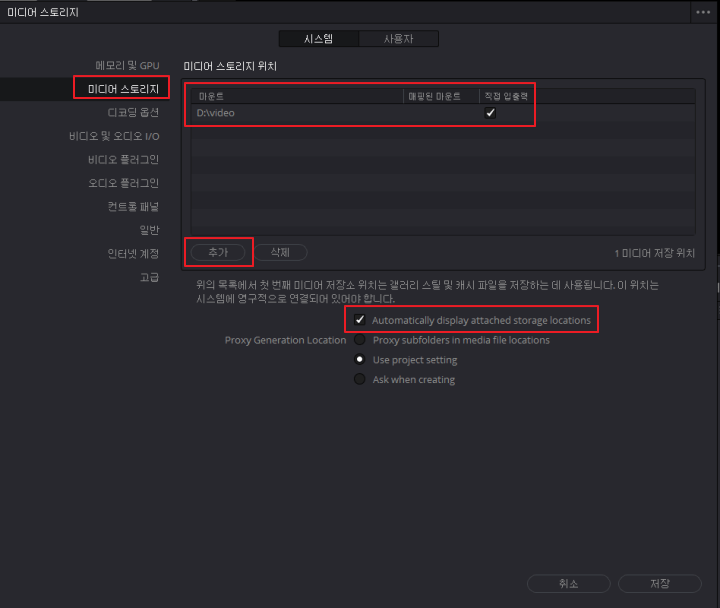
미디어 스토리지 클릭 후 추가 버튼을 통해서 경로를 설정합니다.

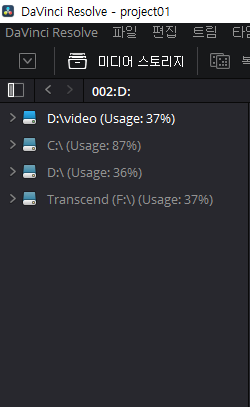
Automatically display attached storage locations 옵션을 체크하면 미디어 메뉴를 선택했을 때 모든 디스크 경로가 자동으로 잡혀서 더 쉽게 접근할 수 있습니다.
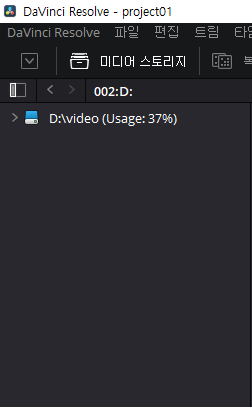
Automatically display attached storage locations 옵션을 체크하지 않으면 추가한 경로만 볼 수 있습니다.
'동영상 편집 > 다빈치 리졸브' 카테고리의 다른 글
| 다빈치 리졸브 트랜지션 효과 적용 방법 1분 정리 (0) | 2024.01.11 |
|---|---|
| 다빈치 리졸브 컷 편집 방법 1분 정리 (1) | 2024.01.08 |
| 다빈치 리졸브 한국어 설정 방법 1분 정리 (0) | 2024.01.06 |
| 다빈치 리졸브 자동 백업 설정 방법 1분 정리 (0) | 2024.01.04 |
| 다빈치 리졸브 무료 버전 다운로드 (0) | 2023.03.28 |




댓글